Android TV App Developer: Everything You Need to Know
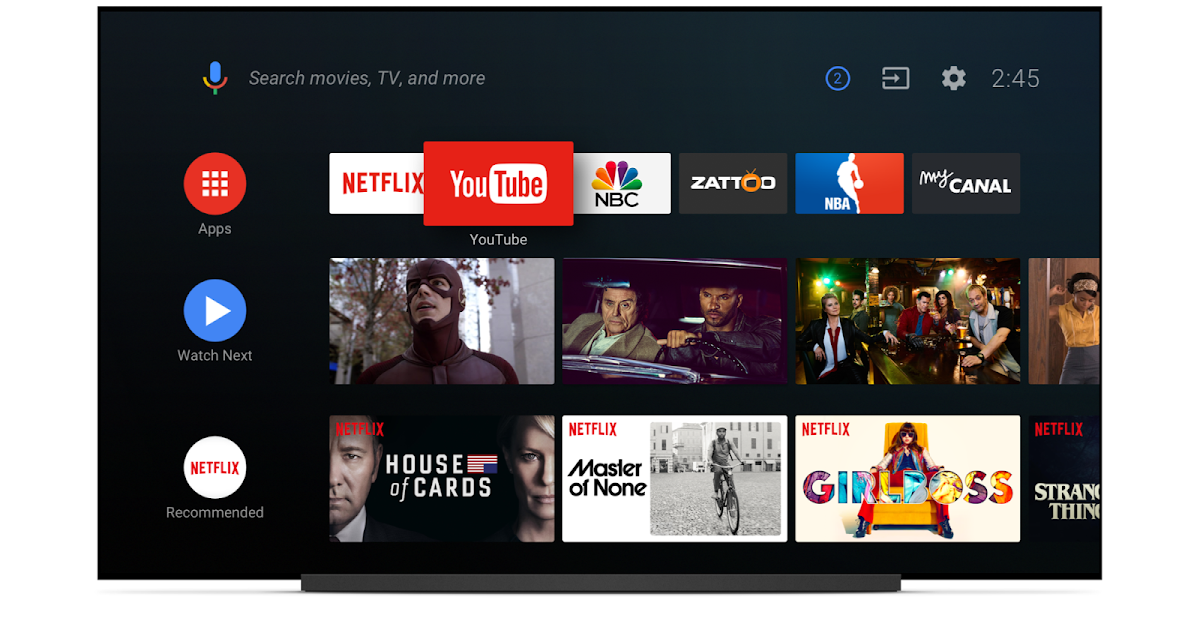
With the increasing popularity of smart televisions, the demand for Android TV apps has skyrocketed. Whether you are an aspiring developer or a business looking to leverage the power of Android TV, understanding the ins and outs of Android TV app development is crucial. In this comprehensive guide, we will walk you through the process of becoming an Android TV app developer, exploring the essential skills, tools, and strategies to succeed in this competitive field.
In this article, we will cover everything you need to know about Android TV app development. From understanding the basics of Android TV to learning about the essential components of an Android TV app, we will provide you with a detailed and comprehensive overview. So, whether you are a seasoned developer looking to expand your skill set or a business looking to hire an Android TV app developer, this guide is your one-stop resource.
Understanding Android TV: An Overview
Android TV is a smart TV platform developed by Google, running on the Android operating system. It offers users access to a wide range of streaming services, games, and other apps directly on their television screens. With Android TV, users can enjoy a more interactive and immersive entertainment experience without the need for additional devices.
Android TV has gained immense popularity due to its user-friendly interface, extensive app library, and seamless integration with other Android devices. It allows users to stream content from popular platforms like Netflix, Hulu, and YouTube, as well as play games and access various other applications.
One key advantage of Android TV is its support for voice commands. With the integration of Google Assistant, users can control their TV, search for content, and even ask questions using voice commands, making the overall experience more convenient and hands-free.
The Benefits of Android TV
Android TV offers several benefits that make it an attractive platform for developers and users alike:
- Wide User Base: Android TV has a large and growing user base, providing developers with a significant market to target their apps.
- Seamless Integration: As an Android-based platform, Android TV seamlessly integrates with other Android devices, allowing for a seamless user experience across devices.
- Extensive App Library: The Google Play Store on Android TV offers a vast collection of apps, including streaming services, games, utilities, and more, providing users with a wide range of choices.
- Customization Options: Android TV allows developers to customize their apps for different screen sizes, resolutions, and input methods, ensuring optimal performance and user experience.
- Google Assistant Integration: The integration of Google Assistant enables voice control, making it easier for users to interact with their Android TV and search for content.
The Market Share of Android TV
Android TV has witnessed significant growth in market share in recent years. According to a report by Strategy Analytics, Android TV held a 28% share of the global smart TV operating system market in the fourth quarter of 2020, making it the second most popular smart TV platform after Samsung's Tizen.
This growing market share highlights the increasing demand for Android TV and the opportunities it presents for developers. With more users adopting Android TV, the need for high-quality apps and content is also on the rise, creating a favorable environment for developers to showcase their skills and reach a broader audience.
Getting Started: Essential Skills for Android TV App Development
Before diving into Android TV app development, it is crucial to acquire the necessary skills. In this section, we will explore the programming languages, frameworks, and tools you need to master to become a successful Android TV app developer.
Java or Kotlin: The Core Languages for Android TV
Java and Kotlin are the primary programming languages used for Android app development, including Android TV apps. Java has been the traditional language for Android development, while Kotlin, introduced by JetBrains, has gained popularity for its conciseness and modern features.
Both languages have their advantages, and the choice between them depends on personal preference and project requirements. Java offers a vast ecosystem and extensive documentation, making it easier for beginners to get started. On the other hand, Kotlin provides enhanced safety features, null-safety, and concise syntax, leading to more maintainable code.
Regardless of the language you choose, it is essential to have a strong understanding of object-oriented programming (OOP) concepts, as they form the foundation of Android app development.
Android Studio: The Integrated Development Environment (IDE)
Android Studio is the official IDE for Android app development, providing a powerful and feature-rich environment for building Android TV apps. It offers a range of tools and features that streamline the development process, including code editor, debugging tools, emulator, and more.
Android Studio also provides templates and wizards specific to Android TV app development, making it easier to create projects and set up the necessary configurations. Additionally, it integrates with the Android SDK and Google Play Services, allowing developers to access the latest APIs and services for Android TV.
Whether you are a beginner or an experienced developer, Android Studio is an essential tool in your Android TV app development toolkit.
Android TV Developer Console: Managing Your Apps
The Android TV Developer Console is a web-based portal provided by Google for managing your Android TV apps. It allows you to upload, publish, and update your apps on the Google Play Store, as well as track their performance and manage user reviews.
Within the Developer Console, you can create and configure your app's listing, including the title, description, screenshots, and promotional videos. You can also manage in-app purchases, beta testing, and release different versions of your app to specific user groups.
Having a good understanding of the Android TV Developer Console is essential for effectively managing and promoting your apps on the Google Play Store.
XML and Layouts: Designing the User Interface (UI)
XML (eXtensible Markup Language) is used in Android development to define the structure and layout of user interfaces. Understanding XML and its syntax is crucial for designing visually appealing and responsive UI for Android TV apps.
Android provides various layout managers, such as LinearLayout, RelativeLayout, and ConstraintLayout, to arrange UI elements on the screen. Each layout manager has its own set of properties and attributes that can be defined in XML to control the positioning and behavior of UI components.
In addition to layout managers, Android TV apps often require custom UI elements and animations. You can create these elements using XML or programmatically using Java or Kotlin.
Leanback Library: Building TV-friendly User Interfaces
The Leanback library is a key component of Android TV app development, providing a set of APIs and UI components specifically designed for TV screens. It offers pre-built templates and widgets that adhere to Android TV design guidelines, ensuring a consistent and user-friendly experience across different apps.
The Leanback library includes features such as vertical grids, rows, and cards for displaying content, as well as support for navigation and interaction using remote controls. It also provides built-in support for media playback and recommendations, making it easier to create engaging and immersive TV experiences.
By leveraging the Leanback library, you can save development time and ensure that your Android TV app follows the best practices for TV app design.
Designing for the Big Screen: User Interface and User Experience
The user interface and user experience play a vital role in the success of any Android TV app. In this section, we will discuss the best practices for designing a visually appealing and intuitive UI/UX for Android TV apps, ensuring a seamless experience for users.
Understanding Android TV Design Guidelines
Google provides a comprehensive set of design guidelines specifically for Android TV, outlining the recommended practices for designing TV-friendly user interfaces. These guidelines cover various aspects, including layout, typography, navigation, and content presentation.
By familiarizing yourself with these guidelines, you can ensure that your app follows the standard TV design principles, resulting in a consistent and familiar experience for users. It is essential to consider the viewing distance, screen size, and input methods when designing your UI to optimize usability and readability on TV screens.
Designing a Clear and Navigable UI
When designing the UI for your Android TV app, it is crucial to prioritize clarity and ease of navigation. TV screens are often viewed from a distance, so it is essential to use large, legible fonts and clear icons to ensure that users can read and understand the content.
Organizing content into logical categories and providing intuitive navigation options is also important. Use a clear hierarchy and provide visual cues to guide users through your app, making it easy for them to find and access the desired content.
Consider the use of horizontal and vertical scrolling to present large amounts of content, allowing users to explore and discover more without feeling overwhelmed. Additionally, use animations and transitions to provide visual feedback and enhance the overall user experience.
Optimizing for Remote Control Interaction
Unlike touchscreens, Android TV apps are primarily controlled using a remote control. This poses unique challenges in terms of navigation and interaction. When designing your app, ensure that it can be easily navigated using the directional buttons on a remote control.
Consider the limitations of remote control input when designing interactive elements. Avoid relying on complex gestures or precise movements, as these can be difficult to perform with a remote control. Instead, opt for simple and intuitive interactions that can be easily executed using directional buttons.
Furthermore, provide support for voice commands, as many Android TV devices come with built-in voice recognition capabilities. By integrating voice search and commands into your app, you can enhance the user experience and provide an alternative method of interaction.
Optimizing Media Playback for Android TV
Media playback is a common feature in Android TV apps, whether it's streaming videos, playing music, or displaying images. When designing your media playback experience, there are several factors to consider.
Firstly, ensure that your app supports various media formats and codecs to provide compatibility with a wide range of content. Consider the screen resolution and aspect ratio of Android TV devices when determining the optimal video and image sizes to ensure they are displayed correctly.
Implement playback controls that are easily accessible and intuitive to use. This includes options for play, pause, rewind, fast forward, and volume control. Provide visual feedback, such as progress bars or timelines, to indicate the current position in the media playback.
Additionally, consider incorporating features like subtitles, closed captions, and audio track selection to cater to different user preferences. These accessibility features enhance the inclusivity of your app and make it more user-friendly.
Developing Android TV Apps: Step-by-Step Guide
In this section, we will provide you with a detailed step-by-step guide on developing Android TV apps. From setting up your development environment to coding your first app, we will cover each stage of the development process, helping you bring your ideas to life.
Step 1: Setting Up Your Development Environment
The first step in developing Android TV apps is setting up your development environment. Here's what you need to do:
- Install Android Studio: Download and install the latest version of Android Studio from the official website. Follow the installation instructions provided.
- Install the Android SDK: Android Studio includes the Android SDK, but you may need to install additional components or update existing ones. Open the SDK Manager in Android Studio and ensure that the necessary SDK versions are installed.
- Set Up an Android Virtual Device (AVD): To test your app on a virtual Android TV device, create an AVD using the AVD Manager in Android Studio. Select a TV device configuration and choose the system image you want to use.
Step 2: Creating a New Project
Once your development environment is set up, it's time to create a new Android TV app project. Follow these steps:
- Open Android Studio and select "Start a new Android Studio project" from the welcome screen.
- Choose "Empty Activity" as the project template.
- Provide a name for your app, select the package name, and choose the language (Java or Kotlin).
- Select the minimum SDK version, target SDK version, and other configurations based on your app's requirements.
- Click "Finish" to create the project.
Step 3: Designing the User Interface
With your project created, it's time to design the user interface for your Android TV app. Here's what you need to do:
- Open the XML layout file for your main activity in the "res/layout" directory.
- Remove the default layout and add the necessary layout managers, such as LinearLayout or ConstraintLayout, to structure your UI.
- Add UI elements, such as TextViews, ImageViews, and Buttons, to create the desired UI design.
- Use attributes and properties to customize the appearance and behavior of your UI elements. Consider using styles and themes to ensure consistency across your app.
Step 4: Implementing App Functionality
Now that your UI is in place, it's time to implement the functionality of your Android TV app. Follow these steps:
- Open the Java or Kotlin file for your main activity.
- Define variables and references to your UI elements using findViewById() or view binding.
- Implement event listeners and callbacks to handle user interactions, such as button clicks or item selections.
- Write the necessary code to perform the desired actions, such as fetching data from an API, playing media files, or navigating between screens.
Step 5: Testing and Debugging
Testing and debugging are essential steps in the Android TV app development process. Here's what you need to do:
- Run your app on the Android TV emulator or a physical Android TV device.
- Use the debugging tools in Android Studio to identify and fix any issues or errors in your code.
- Test your app's functionality, user interface, and performance to ensure a smooth and error-free experience.
- Consider performing additional testing on different Android TV devices to ensure compatibility and responsiveness.
Step 6: Publishing Your App
Once you are satisfied with your Android TV app, it's time to publish it on the Google Play Store. Follow these steps:
- Create a developer account on the Google Play Console if you don't have one already.
- Prepare the necessary assets for your app listing, including the app icon, screenshots, and promotional videos.
- Upload your APK file and provide the required information, such as app title, description, and category.
- Set the pricing and distribution options for your app.
- Review and publish your app on the Google Play Store. Note that it may take some time for your app to be available to users.
Optimizing Performance: Best Practices for Android TV App Development
Ensuring optimal performance is crucial for the success of any Android TV app. In this section, we will explore the best practices and techniques to optimize the performance of your Android TV apps, providing users with a seamless and lag-free experience.
Optimizing UI Performance
The user interface (UI) is a critical component of any app, and optimizing its performance is essential for providing a smooth and responsive experience on Android TV. Here are some best practices to consider:
- Layout Optimization: Use layout managers, such as ConstraintLayout, to create efficient and flexible UI layouts. Avoid nesting too many views or using unnecessary nested layouts, as they can impact performance.
- View Recycling: Implement view recycling techniques, such as RecyclerView, to efficiently handle large lists or grids of items. Recycling views reduces memory usage and improves scrolling performance.
- Image Loading: Optimize image loading by using libraries like Glide or Picasso, which handle image caching, resizing, and loading asynchronously. Compress images to an appropriate size to reduce memory usage.
- Render Performance: Minimize overdraw by reducing unnecessary layers and optimizing the use of transparency. Use tools like Android Studio's Layout Inspector to identify and eliminate overdraw issues.
Optimizing Network Operations
Network operations, such as fetching data from APIs or streaming media, can significantly impact the performance of your Android TV app. Consider the following best practices to optimize network operations:
- Asynchronous Operations: Perform network operations, such as HTTP requests, asynchronously using threads or libraries like Retrofit. This prevents blocking the main UI thread and ensures a smooth user experience.
- Request Cancellation: Implement request cancellation logic to handle scenarios where the user navigates away from a screen before the request completes. This prevents unnecessary network operations and improves app responsiveness.
- Data Caching: Cache frequently accessed data locally to reduce the number of network requests. Use libraries like OkHttp for efficient caching and handling of cache validation.
- Bandwidth Considerations: Optimize media streaming by adapting the video quality based on the available bandwidth. Implement adaptive streaming techniques, such as Dynamic Adaptive Streaming over HTTP (DASH), to provide smooth playback even under varying network conditions.
Memory Management and Resource Optimization
Effective memory management and resource optimization are crucial for the performance and stability of your Android TV app. Consider the following best practices:
- Memory Leaks: Avoid memory leaks by properly releasing resources when they are no longer needed. Be mindful of long-lived references to activities, views, or other objects that may prevent them from being garbage-collected.
- Bitmap Memory: Optimize...bitmap memory usage by using techniques like downsampling, caching, and recycling. This helps reduce the memory footprint of your app, especially when dealing with large images.
- Resource Optimization: Compress and optimize resources, such as images and videos, to reduce their size without compromising quality. Use tools like Android Asset Studio to generate properly sized and optimized icons and graphics.
- ProGuard and Code Optimization: Enable ProGuard in your app's build configuration to automatically shrink, obfuscate, and optimize your code. This helps reduce the app's size and improve runtime performance.
- Database Optimization: Optimize database operations, such as queries and transactions, to minimize disk I/O and improve overall performance. Use appropriate indexing and caching techniques to speed up data retrieval.
Testing and Profiling for Performance
Thorough testing and profiling are essential for identifying performance bottlenecks and optimizing your Android TV app. Consider the following practices:
- Performance Testing: Conduct performance tests on different Android TV devices to ensure your app performs well across a range of hardware configurations. Use tools like Android Profiler to measure CPU, memory, and network usage during testing.
- Memory Profiling: Use Android Profiler or other memory profiling tools to identify memory leaks or excessive memory usage in your app. Analyze heap dumps and track object allocations to optimize memory usage.
- Network Profiling: Analyze network requests and responses using tools like Android Profiler or network profiling libraries to identify potential bottlenecks or inefficiencies. Optimize network operations based on the insights gained.
- User Experience Testing: Conduct user experience testing with real users to gather feedback on app responsiveness, loading times, and overall performance. Use this feedback to make necessary optimizations and improvements.
Testing and Debugging: Ensuring Quality Assurance
Testing and debugging are essential to identify and resolve any issues in your Android TV app. In this section, we will discuss the various testing techniques and tools available to ensure the quality and stability of your app before its release.
Unit Testing
Unit testing involves testing individual components or units of code in isolation. By writing unit tests, you can verify the correctness of your app's functionality and catch potential bugs early in the development process.
For Android TV app development, you can use frameworks like JUnit and Mockito to write unit tests for your Java or Kotlin code. These tests can cover business logic, data processing, and other critical components of your app.
Additionally, Android Studio provides built-in support for running and analyzing unit tests, making it easier to incorporate unit testing into your development workflow.
Integration Testing
Integration testing involves testing the interaction between different components or modules of your app. This ensures that the integrated parts of your app work together seamlessly and produce the desired results.
In the context of Android TV app development, integration testing can involve testing the interaction between UI elements, data retrieval from APIs, media playback, and other integrated features. It helps identify any issues that arise due to the integration of different components.
Android Studio provides tools like Espresso and UI Automator for writing and running automated integration tests. These tools simulate user interactions and validate the behavior of your app's components in a real-world scenario.
User Interface (UI) Testing
UI testing focuses on validating the behavior and appearance of the user interface. It ensures that your app's UI elements are displayed correctly, respond appropriately to user interactions, and provide the expected user experience.
For Android TV app development, UI testing is particularly important to ensure that your app's UI is optimized for TV screens and remote control navigation. It involves testing the layout, positioning, and interaction of UI elements on different screen sizes and resolutions.
Android Studio provides tools like Espresso and UI Automator for writing UI tests that simulate user interactions and validate the UI behavior. These tests can cover scenarios like button clicks, menu navigation, and input validation.
Device Testing
Device testing involves testing your Android TV app on multiple devices to ensure compatibility and optimal performance across different hardware configurations. It helps identify any device-specific issues or inconsistencies in your app's behavior.
Since Android TV devices come in various screen sizes, resolutions, and processing capabilities, it is crucial to test your app on different devices to ensure a consistent and satisfactory user experience.
Consider testing your app on popular Android TV devices like NVIDIA Shield TV, Sony Bravia TVs, or Xiaomi Mi Box. Additionally, you can use the Android Emulator in Android Studio to simulate different device configurations and test your app's behavior.
Crash Reporting and Error Monitoring
Crash reporting and error monitoring tools can help you identify and fix issues in your Android TV app that occur in the production environment. These tools provide insights into app crashes, exceptions, and other errors, allowing you to prioritize and address them effectively.
Popular crash reporting and error monitoring services like Firebase Crashlytics, Bugsnag, and Sentry offer SDKs that can be integrated into your app. These SDKs automatically capture and report crashes, errors, and performance issues, providing detailed stack traces and context to help you diagnose and resolve the problems.
By monitoring crashes and errors, you can proactively improve the stability and quality of your Android TV app, ensuring a smooth and reliable user experience.
Publishing Your Android TV App: A Comprehensive Guide
Once your Android TV app is ready, the next step is to publish it on the Google Play Store. In this section, we will provide you with a comprehensive guide on the app submission process, ensuring a smooth and successful launch of your app.
Create a Developer Account
The first step in publishing your Android TV app is to create a developer account on the Google Play Console. Follow these steps:
- Go to the Google Play Console website and sign in with your Google account.
- Provide the necessary information, including your developer name, contact details, and payment information.
- Agree to the terms and conditions and complete the registration process.
- Pay the one-time developer registration fee (if applicable) to activate your account.
Prepare Your App for Submission
Before submitting your Android TV app to the Google Play Store, there are several preparations you need to make:
- Ensure that your app complies with the Google Play Developer Program Policies and guidelines. This includes adhering to content policies, intellectual property guidelines, and restrictions on prohibited content.
- Optimize your app's listing by creating a compelling app title, writing a descriptive and engaging description, and providing high-quality screenshots and promotional videos that showcase your app's features.
- Test your app thoroughly on different Android TV devices to ensure compatibility and stability. Address any issues or bugs that arise during testing.
- Consider adding localization support to your app to reach a wider audience. Provide translations for important text elements in different languages.
Upload Your App and Set Pricing
Once your app is ready for submission, follow these steps to upload it to the Google Play Console:
- Access the Google Play Console and select "Create Application" to start the app creation process.
- Provide the necessary information for your app, including the default language, app title, and app category.
- Upload the APK file of your Android TV app, ensuring that it meets the requirements and guidelines specified by Google Play.
- Complete the content rating questionnaire to classify your app's content based on various maturity levels.
- Set the pricing and distribution options for your app. Decide whether you want to offer your app for free or charge a price. Choose the countries or regions where your app will be available.
Review and Publish Your App
Before your Android TV app can be published on the Google Play Store, it needs to go through a review process to ensure compliance with the Google Play policies. Follow these steps:
- Submit your app for review by clicking on the "Submit for Review" button in the Google Play Console.
- Wait for the review process to complete. It may take several hours or even days for the review to be completed.
- If your app passes the review, you will receive an email notification, and your app will be published on the Google Play Store. If there are any issues or violations, you will receive instructions on how to address them.
- Monitor user reviews and feedback after your app is published. Respond to user reviews, address any reported issues, and release updates to improve your app based on user feedback.
Monetizing Your Android TV App: Strategies and Revenue Models
Monetizing your Android TV app is essential to generate revenue and sustain your development efforts. In this section, we will explore the various monetization strategies and revenue models available for Android TV app developers, helping you maximize...your app's earning potential.
Advertising
One of the most common monetization strategies for Android TV apps is advertising. By displaying ads within your app, you can generate revenue based on impressions or clicks. There are several ad networks and platforms that provide SDKs specifically for Android TV app integration.
Consider the placement and frequency of ads to ensure they do not disrupt the user experience. It is crucial to strike a balance between monetization and providing a seamless and enjoyable app experience for your users.
In-App Purchases
In-app purchases (IAPs) allow users to make digital purchases within your app. This can include unlocking premium content, accessing additional features, or removing ads. Implementing in-app purchases requires integrating payment gateways and providing a seamless purchasing experience for users.
Consider offering a range of in-app purchase options to cater to different user preferences. Provide clear and enticing value propositions for each purchase, ensuring that users see the benefits of upgrading or making a purchase.
Subscription Model
The subscription model involves charging users a recurring fee to access your app's content or features. This can be a monthly, yearly, or other subscription duration. Subscriptions provide a stable and predictable revenue stream and incentivize users to engage with your app over a longer period.
When implementing a subscription model, ensure that your app offers compelling and frequently updated content or features to justify the recurring fee. Provide different subscription tiers or plans to cater to different user segments and offer a trial period to encourage user adoption.
Paid App
Releasing your Android TV app as a paid app involves charging users a one-time fee to download and access the app. This revenue model is straightforward and can be effective if your app offers unique or premium content that users are willing to pay for.
When pricing your app, consider factors such as the value it provides, the competition in the market, and user expectations. Monitor user feedback and reviews to ensure that your app's price aligns with its perceived value.
Freemium Model
The freemium model combines both free and premium content or features within your app. Users can download and use the app for free, but have the option to upgrade or access additional content through in-app purchases or subscriptions.
This model allows you to attract a larger user base by offering a free version of your app while providing opportunities for users to make purchases or upgrades for enhanced functionality or access to premium content. It is essential to strike a balance between the free and premium elements to provide value to both user segments.
Affiliate Marketing
Affiliate marketing involves partnering with other businesses or services and earning a commission for referring users who make purchases or take specific actions. You can integrate affiliate links or promotional content within your app to generate revenue based on user engagement and conversions.
Identify relevant affiliate programs or products that align with your app's content or target audience. Ensure that the affiliate partnerships add value to your users and maintain transparency in disclosing the affiliate links or sponsored content.
Sponsorship and Brand Partnerships
Sponsorships and brand partnerships involve collaborating with brands or companies to promote their products or services within your app. This can include sponsored content, product placements, or exclusive offers for your app users.
When seeking sponsorship or brand partnerships, consider brands that align with your app's target audience and content. Ensure that the sponsored content or promotions are relevant and add value to your users. Maintain transparency and disclose any sponsored content to maintain trust with your users.
Staying Up-to-Date: Keeping Up with Android TV Updates
Android TV is an ever-evolving platform, with regular updates and new features being introduced. In this section, we will discuss the importance of staying up-to-date with the latest Android TV updates and provide tips on how to keep your apps compatible and optimized for the latest versions.
Benefits of Keeping Up with Updates
Staying up-to-date with Android TV updates offers several benefits:
- Compatibility: New updates often introduce changes to APIs, libraries, and frameworks. By keeping up with updates, you ensure that your app remains compatible with the latest Android TV versions, preventing any compatibility issues.
- Performance Optimization: Updates may include performance optimizations, bug fixes, and improvements to the Android TV platform. By incorporating these updates into your app, you can enhance its performance, stability, and user experience.
- New Features and Capabilities: Android TV updates often introduce new features, APIs, and capabilities that can enhance your app's functionality. By staying up-to-date, you can leverage these new features to provide innovative and engaging experiences for your users.
- Security: Regular updates often include security patches and enhancements. By keeping your app up-to-date, you ensure that it remains secure and protected against potential vulnerabilities.
Tips for Keeping Your Apps Up-to-Date
To stay up-to-date with Android TV updates and keep your apps optimized, consider the following tips:
- Monitor Android TV Developer Documentation: Regularly check the Android TV developer documentation for updates, release notes, and best practices. This will keep you informed about new features, changes, and recommendations for app development on the platform.
- Join Developer Communities and Forums: Engage with the Android TV developer community through forums, discussion boards, and social media groups. This allows you to stay updated on the latest news, trends, and challenges in Android TV app development, and learn from the experiences of other developers.
- Participate in Beta Testing Programs: Join beta testing programs for Android TV updates and new releases. This provides an opportunity to test your app on pre-release versions and identify any compatibility or performance issues before the official release.
- Regularly Update and Maintain Your Codebase: As new updates are released, ensure that you update your app's codebase to incorporate any necessary changes or improvements. This includes updating libraries, APIs, and implementation of new features or enhancements.
- Test on Different Android TV Devices: Test your app on a variety of Android TV devices to ensure compatibility and optimal performance across different hardware configurations. Consider using automated testing frameworks and cloud-based testing services for comprehensive device coverage.
Resources and Tools for Android TV App Developers
As an Android TV app developer, having access to the right resources and tools can significantly enhance your development process. In this section, we will highlight some of the top resources, libraries, and tools that can aid you in creating high-quality Android TV apps.
Official Android TV Developer Documentation
The official Android TV developer documentation is a valuable resource that provides in-depth guides, tutorials, and reference materials for developing Android TV apps. It covers various topics such as UI design, media playback, navigation, and more. The documentation also includes code samples and best practices to help you build robust and feature-rich apps.
Leanback Library
The Leanback library, provided by Google, is a collection of APIs and UI components specifically designed for Android TV app development. It provides pre-built templates, widgets, and guidelines that adhere to Android TV design principles, enabling you to create TV-friendly user interfaces quickly. The Leanback library also includes support for media playback, recommendations, and user input handling.
ExoPlayer
ExoPlayer is an open-source media player library developed by Google. It provides a flexible and customizable framework for media playback in Android TV apps. ExoPlayer supports various media formats, adaptive streaming, and advanced playback features like DRM support. The library offers a higher level of control and customization compared to the built-in MediaPlayer API, making it a popular choice for media-intensive Android TV apps.
Android TV Samples on GitHub
Google maintains a GitHub repository that hosts a collection of sample Android TV apps. These samples cover various aspects of Android TV app development, including UI design, media playback, recommendations, and more. They serve as a great starting point for learning and understanding Android TV development concepts, and you can use them as a reference or a foundation for your own projects.
Android TV Developer Community
The Android TV developer community is a vibrant and active community of developers who share their knowledge, experiences, and insights on Android TV app development. Participate in developer forums, discussion boards, and social media groups to connect with fellow developers, ask questions, share ideas, and learn from others. The community is an excellent resource for staying up-to-date with the latest trends, tools, and techniques in Android TV app development.
Android Studio and Android Emulator
Android Studio, the official IDE for Android app development, provides a range of tools and features to streamline the development of Android TV apps. It offers a rich code editor, debugging tools, emulators, and integration with the Android SDK and Google Play Services. Android Studio's Android Emulator allows you to simulate different Android TV devices for testing and debugging your apps.
Testing and Profiling Tools
Android Studio provides several testing and profiling tools to ensure the quality and performance of your Android TVapps. The built-in tools include the Android Emulator for device simulation, the Android Profiler for performance analysis, and the Test Recorder for creating automated UI tests. Additionally, you can use third-party testing frameworks like Espresso and UI Automator for writing and executing UI tests on Android TV devices.
Android Asset Studio
Android Asset Studio is a web-based tool provided by Google that helps you generate various graphical assets for your Android TV app. It offers a range of utilities, including the Icon Generator for creating app icons in different sizes and resolutions, the Nine-Patch Generator for creating scalable and resizable images, and the Notification Icon Generator for generating icons for notifications.
Analytics and Crash Reporting Tools
Analytics and crash reporting tools are essential for monitoring the performance and stability of your Android TV app. Services like Firebase Analytics, Google Analytics, Crashlytics, and Bugsnag offer SDKs that can be integrated into your app to track user behavior, measure app performance, and capture crash reports. These tools provide valuable insights into user engagement, app usage, and any issues that need to be addressed.
Version Control Systems and Collaboration Tools
Version control systems, such as Git, are essential for managing your app's source code and collaborating with other developers. Platforms like GitHub and Bitbucket offer hosting services for Git repositories, enabling seamless collaboration and version control. Utilize collaboration tools like JIRA, Trello, or Asana to manage project tasks, track progress, and facilitate communication within your development team.
Online Learning Platforms and Tutorials
Online learning platforms, such as Udemy, Coursera, and Pluralsight, offer a wide range of courses and tutorials on Android app development, including Android TV app development. These platforms provide structured learning resources that cover various topics, from beginner to advanced levels. Additionally, online tutorials and blogs on websites like Android Developers and Medium offer valuable insights, tips, and code examples specific to Android TV app development.
Documentation and Support Forums
Official documentation, support forums, and online communities provided by Google and Android TV developers are excellent resources for finding answers to specific questions, troubleshooting issues, and learning from others' experiences. The Android Developer website, Stack Overflow, and the Android TV developer community on Reddit are popular platforms for accessing comprehensive documentation and seeking help from the developer community.
Continuous Learning and Keeping Up with Trends
Android TV app development is an evolving field, and it is crucial to stay updated with the latest trends, technologies, and industry best practices. Follow blogs and publications related to Android TV app development, subscribe to relevant newsletters and podcasts, and attend conferences and webinars to expand your knowledge and network with other professionals in the field.
Continuous learning and staying informed about new developments will help you enhance your skills, discover new approaches, and keep your Android TV apps competitive in the ever-evolving smart TV market.
Conclusion
Becoming an Android TV app developer requires a combination of technical skills, creativity, and a deep understanding of the platform. In this comprehensive guide, we have explored the various aspects of Android TV app development, from understanding the basics of Android TV to mastering the essential skills, tools, and strategies for success.
We discussed the benefits and market share of Android TV, the essential skills required for Android TV app development, and the importance of designing a visually appealing and user-friendly UI/UX. We also provided a step-by-step guide to developing Android TV apps, optimizing performance, testing and debugging, and publishing your app on the Google Play Store.
Furthermore, we explored different monetization strategies, the importance of staying up-to-date with Android TV updates, and highlighted key resources and tools available for Android TV app developers. By leveraging these resources, continuously learning, and following industry best practices, you can position yourself as a skilled Android TV app developer ready to create innovative and successful apps for the booming smart TV market.
Remember, Android TV app development is a dynamic and exciting field, and staying curious, adaptable, and committed to continuous improvement will pave the way for your success.