Android Auto App Development: A Comprehensive Guide to Building Your Own Car App
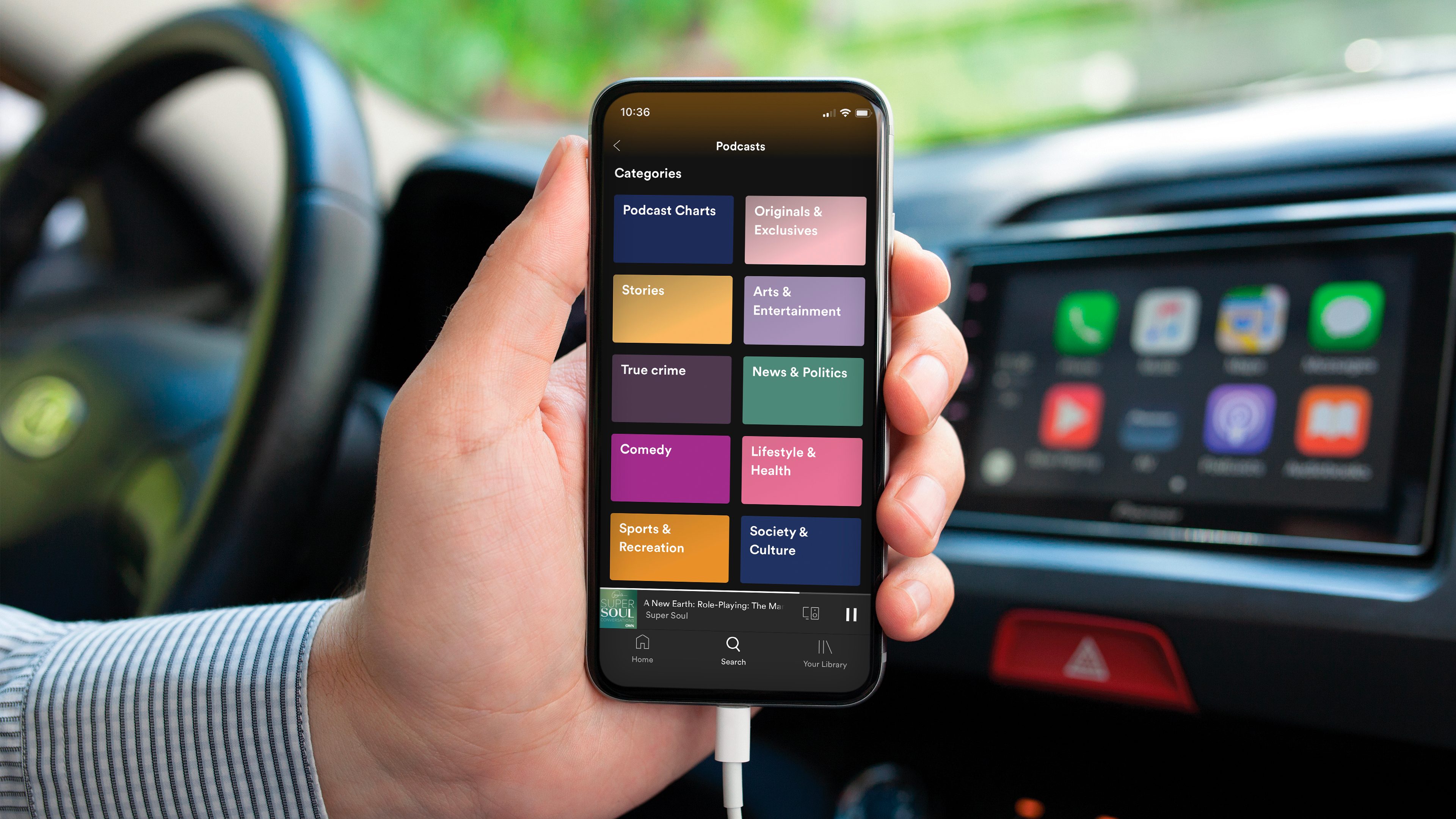
With the increasing demand for seamless connectivity and smart technology, Android Auto apps have become a game-changer in the automotive industry. Whether you’re an aspiring developer or a tech enthusiast looking to explore new opportunities, this blog article will serve as your ultimate guide to Android Auto app development.
In this article, we will delve into the details of building an Android Auto app from scratch, covering everything from the basics to advanced techniques. From understanding the Android Auto platform to designing user-friendly interfaces, integrating essential features, and optimizing for performance, we've got you covered.
Understanding Android Auto: A Brief Overview
Android Auto is a platform developed by Google that allows users to integrate their Android devices with their car's infotainment system. It provides a safe and convenient way to access various apps and features on your Android device while on the road. Android Auto offers a simplified interface with larger buttons, voice control, and integration with the car's controls and sensors.
The Benefits of Android Auto
Android Auto offers several benefits, both for users and developers. For users, it provides a safer and more user-friendly way to access apps and features while driving. With voice commands and simplified interfaces, users can keep their eyes on the road and hands on the wheel, reducing distractions. For developers, Android Auto opens up new opportunities to reach a wider audience and create innovative apps specifically designed for the car environment.
Key Features of Android Auto
Android Auto comes with a range of features that enhance the user experience and ensure a seamless integration with the car's infotainment system. Some key features include:
- Google Maps Navigation: Users can access real-time navigation with turn-by-turn directions, traffic updates, and voice guidance.
- Media Playback: Users can play music, podcasts, and audiobooks from popular apps like Spotify, Google Play Music, and Audible.
- Hands-Free Calling: Android Auto allows users to make and receive calls using voice commands, ensuring a safer driving experience.
- Messaging: Users can send and receive messages from supported messaging apps like WhatsApp and Messenger, with voice dictation for composing messages.
- Third-Party App Support: Android Auto supports a wide range of third-party apps, allowing users to access their favorite apps on the go.
Setting Up Your Development Environment
Before diving into Android Auto app development, it's essential to set up your development environment correctly. Here are the steps to get started:
Step 1: Install Android Studio
Android Studio is the official integrated development environment (IDE) for Android app development. You can download Android Studio from the official website and follow the installation instructions for your operating system.
Step 2: Install the Android Auto SDK
The Android Auto SDK provides the necessary tools and libraries to develop Android Auto apps. You can install the Android Auto SDK using the Android SDK Manager in Android Studio. Make sure to select the "Android Auto" package for installation.
Step 3: Set Up Emulators and Devices
To test your Android Auto app, you'll need emulators or physical devices that support Android Auto. You can create emulators with Android Auto support using the AVD Manager in Android Studio. If you have a compatible Android device, you can also enable Android Auto by connecting it to your car's infotainment system.
Designing for Android Auto: Best Practices
Design plays a crucial role in the success of any Android Auto app. Here are some best practices to follow when designing your app:
1. Understand the Android Auto Design Guidelines
Google provides design guidelines specifically for Android Auto apps. These guidelines cover various aspects, including layout, typography, color schemes, and interaction patterns. Familiarize yourself with these guidelines to ensure that your app follows the recommended design principles.
2. Keep the User Interface Simple and Intuitive
Android Auto apps should have a simple and intuitive user interface that is easy to navigate while driving. Use larger buttons and clear, legible text to make it easier for users to interact with your app without distractions. Minimize the number of steps required to access key features and prioritize essential information on the screen.
3. Use Voice Commands and Feedback
Voice commands are a primary interaction method in Android Auto apps. Design your app to support voice commands and provide clear feedback to users. Use speech recognition APIs to convert voice input into actionable commands and provide voice feedback to confirm user actions.
4. Optimize for Different Screen Sizes and Resolutions
Android Auto supports a variety of screen sizes and resolutions, ranging from small phone screens to large infotainment displays. Ensure that your app's layout and user interface adapt gracefully to different screen sizes. Test your app on various devices and screen resolutions to ensure a consistent user experience.
5. Follow Material Design Guidelines
Material Design is a design language developed by Google for creating visually appealing and consistent user interfaces across different devices. Follow the Material Design guidelines to ensure that your app's design aligns with the overall Android Auto experience and feels familiar to users.
Implementing Voice Interactions and Commands
Voice interactions and commands are essential features of Android Auto apps. Here's how you can implement them in your app:
1. Integrating with the Voice Interaction API
The Voice Interaction API allows your app to receive voice commands from the user. You can use this API to define command sets and handle user input. Implement the necessary callbacks and listeners to capture voice commands and trigger corresponding actions in your app.
2. Providing Voice Feedback and Prompts
When the user issues a voice command, it's crucial to provide clear feedback and prompts to indicate that the command has been recognized and understood. Use text-to-speech APIs to provide voice feedback to the user, confirming their actions or providing additional information.
3. Supporting Common Voice Commands
Android Auto apps typically support a set of common voice commands that users can use to interact with the app. These commands may include actions like "Play," "Pause," "Next," "Previous," and more. Implement support for these common voice commands to enhance the user experience and make your app more intuitive to use.
4. Handling Voice Dictation for Text Input
In addition to issuing commands, users may need to input text using voice dictation. Implement the necessary APIs to capture voice input, convert it into text, and use it for various purposes in your app, such as composing messages or performing searches.
Integrating with Vehicle Controls and Sensors
One of the key advantages of Android Auto apps is the ability to integrate with the vehicle's controls and sensors. Here's how you can leverage this integration:
1. Accessing Vehicle Controls
Android Auto provides APIs to access and interact with various vehicle controls, such as the steering wheel buttons, knobs, and touchscreens. Use these APIs to map user interactions to app actions, ensuring a seamless and intuitive user experience.
2. Leveraging Vehicle Sensors
The vehicle's sensors, such as the GPS, accelerometer, and gyroscope, can provide valuable information that can enhance your app's functionality. For example, you can use GPS data to display the vehicle's current location or use accelerometer and gyroscope data to detect gestures and movements.
3. Integrating with Vehicle-Specific Features
Some vehicles may have specific features or controls that are unique to their make or model. If your app is targeted for a specific vehicle brand, explore the manufacturer-specific APIs and libraries that allow you to integrate with these features. This can provide a more tailored and immersive experience for users.
4. Handling Vehicle Events and Notifications
Android Auto provides APIs to receive events and notifications from the vehicle. You can use these APIs to handle events like engine status changes, door lock/unlock notifications, or low fuel warnings. Reacting to these events can help you provide timely information to the user and enhance the overall experience.
Accessing and Utilizing Car Data
Car data can be a valuable resource for your Android Auto app. Here's how you can access and utilize car data to enhance your app's functionality:
1. Connecting to the Vehicle's Data Bus
Modern vehicles often have a data bus that allows access to various vehicle data, such as speed, fuel level, and engine status. You can connect to this data bus using protocols like CAN (Controller Area Network) or OBD-II (On-Board Diagnostics). Use the appropriate APIs and libraries to communicate with the data bus and retrieve the desired information.
2. Utilizing GPS Data for Location-Based Services
The GPS sensor in the vehicle provides accurate location data, which can be utilized for various location-based services. You can use this data to display the vehicle's current location, provide navigation instructions,
3. Integrating with Vehicle-Specific APIs
Some vehicle manufacturers provide specific APIs and SDKs that allow developers to access and utilize proprietary vehicle data. These APIs may include information about the vehicle's performance, diagnostics, and more. By integrating with these APIs, you can unlock additional functionalities and create a more personalized experience for users of specific vehicle brands.
4. Enhancing User Experience with Car Data
By utilizing car data, you can enhance the user experience of your Android Auto app. For example, you can display real-time fuel efficiency information, monitor tire pressure, or provide maintenance reminders based on mileage. These features not only add value to your app but also contribute to the overall convenience and safety of the user.
Testing and Debugging Your Android Auto App
Thorough testing and debugging are essential for ensuring a high-quality Android Auto app. Here are some best practices to follow during the testing process:
1. Test on Different Android Auto Devices
Android Auto supports a wide range of devices, from different car manufacturers and aftermarket head units. Test your app on various devices to ensure compatibility and a consistent user experience. Pay attention to different screen sizes, resolutions, and input methods to ensure your app functions correctly across all supported devices.
2. Test Different Scenarios and Edge Cases
Consider different scenarios and edge cases that users may encounter while using your app. For example, test how your app handles interruptions like incoming calls, navigation prompts, or voice commands from other apps. Also, test your app's behavior when the device is connected or disconnected from the car's infotainment system.
3. Use Android Auto Testing Libraries
Google provides testing libraries specifically designed for Android Auto apps. These libraries allow you to write automated tests that simulate user interactions and verify the correctness of your app's behavior. Utilize these testing libraries to streamline your testing process and ensure the reliability of your app.
4. Monitor Performance and Memory Usage
Optimizing performance is crucial for providing a smooth and responsive user experience. Use profiling tools to monitor your app's performance, identify any bottlenecks or memory leaks, and optimize your code accordingly. Pay attention to factors like CPU usage, network requests, and UI responsiveness to ensure your app performs well in the car environment.
5. Gather User Feedback and Bug Reports
Encourage users to provide feedback on your app and report any bugs or issues they encounter. Collecting user feedback is invaluable for gaining insights into potential improvements and identifying any issues that may have been missed during testing. Address user feedback promptly and release updates to continually enhance your app's quality.
Publishing Your Android Auto App
Once your Android Auto app is ready, it's time to share it with the world. Here's how you can prepare your app for deployment and publish it on the Google Play Store:
1. Prepare Your App for Release
Before submitting your app to the Google Play Store, ensure that it is thoroughly tested and free of any major issues. Optimize your app's performance, address any user-reported bugs, and ensure that it meets the Android Auto design guidelines and requirements. Test your app on different devices and screen resolutions to ensure a consistent experience.
2. Create a Developer Account on the Google Play Console
To publish your Android Auto app on the Google Play Store, you need to create a developer account on the Google Play Console. Follow the registration process and provide the necessary information, such as your developer name, contact details, and payment information.
3. Prepare Your App Listing
Create a compelling app listing on the Google Play Store to attract users to download your Android Auto app. Provide clear and concise descriptions, screenshots, and promotional graphics that showcase the key features and benefits of your app. Optimize your app's listing for relevant keywords to improve visibility in search results.
4. Submit Your App for Review
Once your app listing is ready, submit your Android Auto app for review on the Google Play Console. The review process ensures that your app meets the Google Play policies and guidelines, including those specific to Android Auto apps. Address any feedback or issues raised during the review process and make the necessary updates to comply with the requirements.
5. Release and Distribution
Once your app passes the review process, you can choose to release it immediately or schedule a specific date for the release. Decide whether you want to release your app to all users or target specific countries or regions. You can also choose to conduct a staged rollout, where your app is gradually made available to a percentage of users to monitor its performance and gather feedback.
Ensuring App Performance and Optimization
Optimizing your Android Auto app for performance is crucial to deliver a smooth and responsive user experience. Here are some techniques to ensure your app performs well:
1. Optimize Memory Usage
Minimize memory usage by optimizing your app's data structures, releasing unused resources, and avoiding memory leaks. Use tools like the Android Profiler in Android Studio to identify memory-intensive parts of your code and optimize them to reduce memory footprint.
2. Efficient Network Requests
Network requests can impact your app's performance, especially in a car environment where connectivity may vary. Optimize your network requests by implementing efficient caching mechanisms, minimizing unnecessary data transfers, and handling network errors gracefully. Consider using techniques like request batching or compression to improve network efficiency.
3. UI Responsiveness
Ensure that your app's user interface remains responsive and smooth, even when performing resource-intensive tasks. Use background threads or coroutines to offload heavy computations from the main thread and keep the UI thread free to handle user interactions. Implement proper error handling and progress indicators to provide feedback to the user during long-running operations.
4. Battery Life Optimization
Efficiently manage battery usage to ensure your app doesn't drain the vehicle's battery quickly. Minimize unnecessary background processes, use power-efficient APIs and sensors, and avoid continuous polling or frequent updates that may consume excessive power. Test your app's battery usage on different devices and optimize accordingly.
Future Trends and Innovations in Android Auto
Android Auto is a rapidly evolving platform with exciting new possibilities on the horizon. Here are some future trends and innovations to look out for:
1. Enhanced Voice Control and Natural Language Processing
As voice control technology advances, Android Auto apps are likely to benefit from more advanced voice recognition and natural language processing capabilities. This will enable users to interact with apps more naturally and perform complex tasks using voice commands.
2. Augmented Reality (AR) Integration
Augmented reality has the potential to enhance the driving experience by overlaying relevant information on the windshield or heads-up display. Android Auto apps may leverage AR technology to provide real-time navigation, hazard warnings, or even virtual assistant avatars to guide users.
3. Integration with Smart Home and IoT Devices
As the Internet of Things (IoT) ecosystem expands, Android Auto apps may integrate with smart home devices and IoT devices in the car. This integration could enable users to control their smart home devices, access personal data, or even perform tasks like preheating the home or turning on the lights while driving.
4. Personalized Recommendations and Predictive Analytics
Android Auto apps may leverage user data, preferences, and predictive analytics to offer personalized recommendations and tailored experiences. For example, apps could learn the user's commuting patterns and suggest alternative routes based on real-time traffic conditions or recommend nearby points of interest based on past behavior.
In conclusion, this comprehensive guide has covered all the essential aspects of Android Auto app development. By following the steps outlined in this article, you will be well-equipped to create your own Android Auto app and contribute to the ever-growing world of smart car technology.
Remember, building an Android Auto app requires dedication, continuous learning, and staying up-to-date with the latest industry trends. So, start your journey now and unleash your creativity in crafting the next groundbreaking Android Auto app!