How to Deploy Android App: A Comprehensive Guide
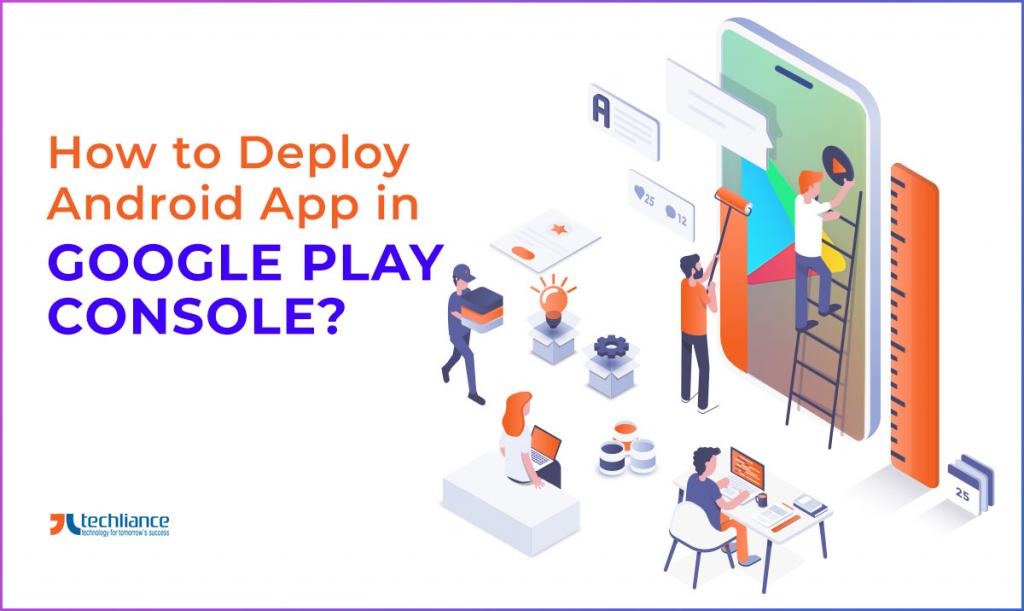
Are you ready to take your Android app development skills to the next level? Deploying an Android app is an essential step towards reaching a wider audience and making your mark in the digital world. In this comprehensive guide, we will walk you through the entire process of deploying an Android app, from preparing your app for release to distributing it on the Google Play Store. Whether you're a beginner or an experienced developer, this article will provide you with all the information you need to successfully deploy your Android app.
Before we dive into the details, let's define what app deployment entails. Deploying an Android app involves making it available for users to download and install on their devices. It includes tasks such as signing your app, optimizing its performance, and ensuring compatibility with different Android versions. By following the steps outlined in this guide, you will be able to navigate through the complexities of app deployment and make your app accessible to a global audience.
Preparing Your App for Deployment
In this section, we will discuss the essential steps you need to take before deploying your Android app. From optimizing your app's performance to ensuring its security, we will cover everything you need to know to get your app ready for release.
Optimizing Code and Assets
One of the first steps in preparing your app for deployment is optimizing your code and assets. This involves reducing the size of your app's codebase and assets to improve its performance and reduce download times. You can achieve this by removing unused code and resources, compressing images, and utilizing code minification techniques. By optimizing your code and assets, you can ensure that your app runs smoothly on a wide range of devices and provides a seamless user experience.
Conducting Thorough Testing
Before releasing your app to the public, it's crucial to conduct thorough testing to identify and fix any bugs or issues. This includes functional testing to ensure that all features and functionalities work as intended, as well as compatibility testing to verify that your app works on different Android versions and devices. Additionally, you should consider performing usability testing to gather feedback from real users and make necessary improvements to enhance the user experience. By conducting thorough testing, you can ensure that your app is stable, reliable, and ready for deployment.
Implementing Security Measures
Security is a critical aspect of app deployment. When preparing your app for release, it's important to implement security measures to protect user data and prevent unauthorized access. This includes encrypting sensitive information, implementing secure communication protocols, and adhering to best practices for data storage and handling. By prioritizing security during the deployment process, you can build trust with your users and safeguard their privacy.
Generating a Signed APK
Before you can submit your app to the Google Play Store, you need to generate a signed APK (Android Package Kit). In this section, we will guide you through the process of signing your app, which ensures its authenticity and integrity.
The Importance of App Signing
App signing is a crucial step in the app deployment process as it verifies the authenticity and integrity of your app. When you sign your app, you generate a digital signature that proves your app's identity and ensures that it hasn't been tampered with. This is important for establishing trust with users and ensuring that they are downloading a legitimate and secure app.
Generating a Keystore
Before you can sign your app, you need to generate a keystore, which is a file that contains your app's signing information. A keystore consists of a private key and a certificate, and it is used to sign your app during the deployment process. It's essential to keep your keystore file secure and make regular backups to prevent any loss of access to your app's signing key.
Signing Your App
Once you have generated a keystore, you can proceed with signing your app. This involves using the keytool command-line utility or Android Studio's built-in signing features to sign your app's APK file with the private key from your keystore. By signing your app, you guarantee its authenticity and integrity, making it ready for distribution on the Google Play Store.
Creating a Developer Account on Google Play Store
In order to distribute your app on the Google Play Store, you need to create a developer account. This section will guide you through the process of setting up your account, providing valuable insights and tips to help you navigate the registration process smoothly.
Account Registration
The first step in creating a developer account is to register with Google Play Console. You will need to provide information such as your email address, company name (if applicable), and agree to the terms and conditions. Once you've completed the registration process, you will have access to the Google Play Console, where you can manage your app releases, track performance metrics, and more.
Payment Setup
To distribute paid apps or implement in-app purchases, you will need to set up your payment details. This involves providing your banking information and selecting a payment method for receiving payments from Google. It's important to carefully review and understand the payment policies and guidelines to ensure a smooth revenue generation process.
Account Verification
Before you can publish your app on the Google Play Store, your developer account needs to be verified. The verification process involves confirming your identity and legitimacy as an app developer. This may require providing additional information and documentation, such as a government-issued ID or proof of business registration. Once your account is successfully verified, you can proceed with publishing your app.
Preparing App Assets and Store Listing
Once your developer account is set up, it's time to prepare your app assets and create an enticing store listing. In this section, we will discuss how to optimize your app's visual assets, write effective descriptions, and choose relevant keywords to improve your app's visibility on the Play Store.
Creating High-Quality App Icons
Your app icon is the first visual element users will see when browsing the Play Store, so it's essential to create a visually appealing and representative icon. Make sure your app icon follows the recommended design guidelines, stands out among other icons, and accurately reflects your app's purpose and branding. Consider using professional design tools or hiring a graphic designer to create a high-quality and memorable app icon.
Designing Captivating Screenshots
Screenshots provide users with a glimpse of your app's interface and features, so it's crucial to design captivating screenshots that highlight the best aspects of your app. Choose screenshots that showcase your app's unique features and user interface, and consider adding captions or annotations to provide additional context. Experiment with different layouts and variations to find the most engaging screenshot designs.
Creating an Engaging App Description
Your app description plays a significant role in convincing users to download your app. Write a compelling and concise description that clearly communicates your app's value proposition, key features, and benefits. Use persuasive language and highlight any unique selling points to capture users' attention. Remember to keep your description updated and relevant as you release new features or updates to your app.
Selecting Relevant Keywords
Choosing the right keywords for your app is essential for improving its visibility in the Play Store search results. Research popular and relevant keywords that are related to your app's niche, features, and target audience. Consider using keyword research tools to identify high-traffic and low-competition keywords that can help your app stand out. Incorporate these keywords naturally into your app title, description, and other metadata to enhance your app's discoverability.
Uploading Your App to the Google Play Console
Now that your app is ready and your store listing is optimized, it's time to upload your app to the Google Play Console. This section will walk you through the process of uploading your app's APK file, configuring release options, and managing different release tracks.
Preparing Your APK File
Before uploading your app, make sure you have a signed APK file ready. This file contains all the necessary components of your app and is the package that users will download and install on their devices. Ensure that your APK file is optimized for size and performance to provide a smooth installation experience for users.
Configuring Release Options
The Google Play Console offers various release options that you can configure to control how and when your app is made available to users. These options include choosing the release track (such as production, beta, or alpha), setting up staged rollouts to gradually release your app to a subset of users, and managing app updates. Carefully consider your release strategy and select the options that align with your app's development and testing needs.
Managing Different Release Tracks
If you want to test new features or updates before releasing them to all users, the Google Play Console allows you to create different release tracks. These tracks, such as alpha and beta, enable you to distribute your app to a specific group of users for testing and gathering feedback. By managing different release tracks, you can ensure a smooth and reliable app experience while incorporating user feedback to improve your app.
Testing and Quality Assurance
Before making your app available to the public, it's crucial to thoroughly test its functionality and ensure a seamless user experience. This section will provide insights into various testing techniquesand tools to help you identify and fix any issues before your app goes live.
Functional Testing
Functional testing is a critical step in ensuring that your app works as intended. It involves testing all the features and functionalities of your app to verify that they function correctly and meet the desired specifications. You can perform functional testing by manually interacting with your app and systematically testing each feature. Additionally, you can automate functional testing by using testing frameworks and scripts to simulate user actions and verify expected outcomes.
Usability Testing
Usability testing focuses on gathering feedback from real users to assess the user experience of your app. This involves observing users as they interact with your app and collecting their feedback through surveys or interviews. Usability testing helps you understand how users navigate your app, identify any usability issues or confusion, and gather valuable insights for improving the overall user experience. Consider recruiting a diverse group of users to ensure that you receive a wide range of perspectives.
Compatibility Testing
With the vast array of Android devices and operating system versions available, compatibility testing is crucial to ensure that your app works seamlessly across different platforms. Test your app on a variety of devices with different screen sizes, resolutions, and hardware configurations to identify any compatibility issues. Additionally, perform testing on different Android versions to ensure that your app functions correctly and optimally. Utilize emulators and real devices to cover a wide range of scenarios and configurations.
Performance Testing
Performance testing aims to evaluate the speed, responsiveness, and stability of your app under various conditions. This involves measuring metrics such as app launch time, response time for user interactions, memory usage, and battery consumption. By conducting performance testing, you can identify any bottlenecks or inefficiencies in your app and optimize its performance for a smooth user experience. Use profiling tools and monitor performance metrics to identify areas for improvement and make necessary optimizations.
App Pricing and Monetization Options
If you're planning to monetize your app, this section is for you. We will explore various pricing models, including free and paid apps, in-app purchases, subscriptions, and advertising. You will learn how to set the right price for your app and implement monetization strategies that align with your goals.
Pricing Models
When deciding on a pricing model for your app, consider factors such as the app's target audience, competition, and the value it provides. You can choose to offer your app for free, charging for downloads or implementing in-app purchases to unlock additional features or content. Alternatively, you can opt for a one-time payment for the app or offer a subscription-based model. Analyze market trends and user preferences to determine the most suitable pricing model for your app.
In-App Purchases
In-app purchases allow users to make additional purchases within your app to access premium features, virtual goods, or subscriptions. This monetization strategy can be highly effective in generating revenue and engaging users. When implementing in-app purchases, ensure that the purchase process is seamless, transparent, and offers genuine value to users. Clearly communicate the benefits of the purchase and provide excellent customer support to maintain user satisfaction.
Subscriptions
Subscriptions are a popular monetization option for apps that offer ongoing value or content updates. With a subscription-based model, users pay a recurring fee to access premium features or exclusive content for a defined period. When implementing subscriptions, consider offering different subscription tiers to cater to different user needs and budgets. Provide consistent value and regularly update your app to retain subscribers and encourage renewals.
Advertising
Advertising is another revenue-generating option for app developers. By including advertisements in your app, you can earn revenue through impressions, clicks, or conversions. There are various ad networks and platforms available that provide ad-serving capabilities for mobile apps. When implementing advertising, ensure that ads do not disrupt the user experience and are relevant to your app's content. Strive for a balance between monetization and user satisfaction.
App Release and Promotion
Congratulations! Your app is ready for release. In this section, we will guide you through the final steps of deploying your Android app, including submitting it for review, planning a launch strategy, and promoting your app to attract users.
App Submission and Review
Before your app can be made available on the Google Play Store, it needs to go through a review process to ensure compliance with Google's policies and guidelines. Submit your app for review through the Google Play Console and ensure that it adheres to quality standards, does not violate any policies, and provides a positive user experience. Be prepared to address any feedback or issues raised during the review process to expedite the approval of your app.
App Launch Strategy
Planning a well-thought-out launch strategy can significantly impact the success of your app. Consider factors such as the target audience, competition, and marketing channels when devising your launch strategy. Generate buzz and anticipation for your app by utilizing social media platforms, reaching out to influencers or bloggers in your app's niche, and leveraging your existing user base or network. Additionally, consider offering exclusive promotions or incentives to early adopters to drive initial downloads and user engagement.
App Promotion and User Acquisition
Promoting your app and acquiring users is an ongoing process that requires continuous effort. Utilize various marketing channels such as social media, search engine optimization, content marketing, and paid advertising to reach your target audience. Analyze user acquisition data, track key performance indicators, and iterate on your marketing strategies to optimize user acquisition and retention. Encourage user reviews and ratings, as positive feedback can significantly boost your app's visibility and credibility.
Monitoring and Analytics
Once your app is live, it's essential to monitor its performance and gather valuable insights to make data-driven decisions. This section will introduce you to various analytics tools and discuss how to track important metrics, identify areas for improvement, and optimize your app based on user feedback.
Setting Up Analytics Tools
Analytics tools allow you to collect valuable data about user behavior, app usage, and performance metrics. Integrate popular analytics platforms such as Google Analytics or Firebase Analytics into your app to track key metrics such as user engagement, retention, conversion rates, and crash reports. Set up event tracking to monitor specific user actions and gather insights that can guide your decision-making process.
Measuring App Performance
Regularly monitor app performance metrics such as app crashes, loading times, and resource utilization to identify any issues or areas for improvement. Analyze user feedback and reviews to gain insights into user satisfaction and identify pain points or features that require attention. Utilize A/B testing or user segmentation to experiment with different app versions or features and gather data on user preferences and behavior.
Optimizing User Experience
Based on the data and insights gathered from analytics tools, make informed decisions to optimize your app's user experience. Identify areas where users may be experiencing difficulties or where engagement is low, and implement iterative improvements or feature enhancements. Utilize user feedback loops to gather insights and prioritize user-centric updates to enhance user satisfaction and retention.
App Updates and Maintenance
Deploying an Android app is an ongoing process that doesn't end with the initial release. This section will provide insights into managing app updates, maintaining compatibility with new Android versions, and addressing user feedback to ensure a seamless experience for your app's users.
Managing App Updates
Continuously releasing updates is crucial to address bugs, introduce new features, and improve the overall user experience. Plan and schedule regular app updates based on user feedback, market trends, and your app's roadmap. Communicate the benefits and improvements of each update to users through release notes or in-app notifications to encourage them to update their app versions.
Supporting New Android Versions
As new versions of the Android operating system are released, ensure that your app remains compatible and optimized for these updates. Stay informed about the latest Android features, changes, and best practices to leverage new opportunities and maintain a high-quality user experience. Test your app on new Android versions and devices to identify and address any compatibility issues promptly.
Addressing User Feedback
User feedback is a valuable source of insights and can help you identify areas for improvement or resolve issues. Encourage users to provide feedback through in-app prompts or dedicated support channels. Actively listen to user feedback, address their concerns, and implement necessary changes or bug fixes. Engaging with your users demonstrates your commitment to providing a reliable and user-centric app experience.
In conclusion, deploying an Android app requires careful planning, attention to detail, and a comprehensive understanding of the process. By following the steps outlined in this guide, you will be equipped with the knowledge and tools necessary to successfully deploy your Android app and make it available to a global audience. Remember, the journey doesn't end with deployment – continuous improvement and user-centric updates are key to keeping your app relevant and successful in the ever-evolving world of Android app development.